Break language barriers effortlessly—whether you’re making international phone calls, translating video chats, or having face-to-face conversations. AI Phone is your all-in-one real-time translator for phone calls, video/voice calls, in-person chats and more. Supporting over 150+ languages and accents, AI Phone is perfect for professionals, travelers, multilingual families, and anyone navigating cross-language communication.
How to Download and Install
AI Phone is available on both iOS and Android.
- iOS: Go to the App Store app. Tap the download button to start downloading and installing.
- Android: Visit the Google Play Store. Tap the “Install” button to start downloading and installing.
Welcome Aboard!
Now that installation is complete, you can begin the basic setup process.
To use the phone call translation feature, you need to configure your caller ID first. You can either link your own number or get a second number via AI Phone.
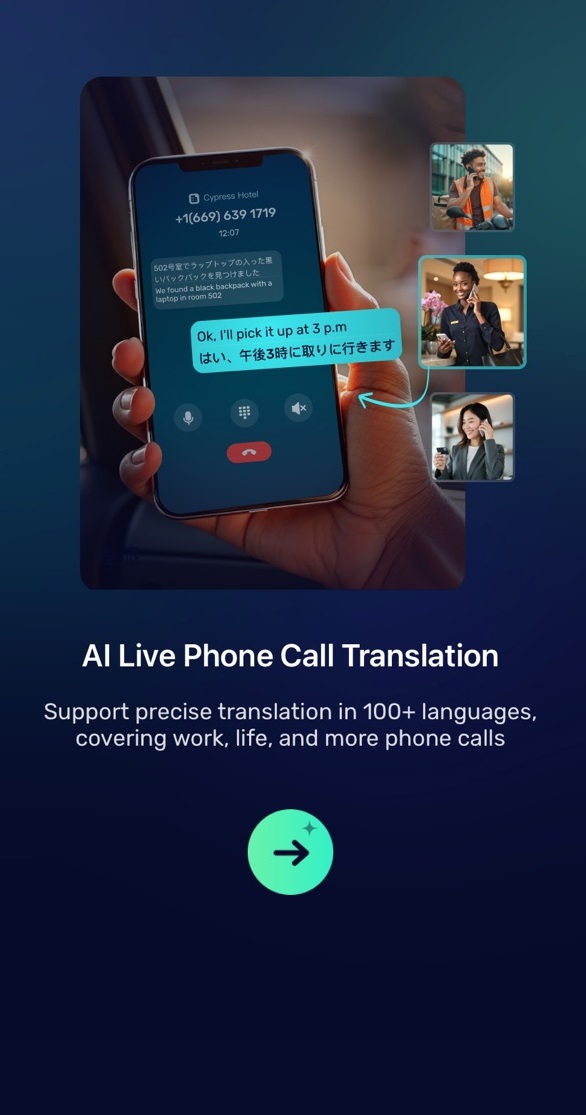
How to Link Your Own Phone Number
Most users start by linking their own phone number to enable real-time phone call translation. Setup is quick and secure through SMS verification. If privacy is a priority, AI Phone also offers a second U.S. phone number with enhanced features like voicemail, call forwarding, and business hour settings.
Step 1. Go to “Me”, tap your profile picture, and select “My Caller ID.”
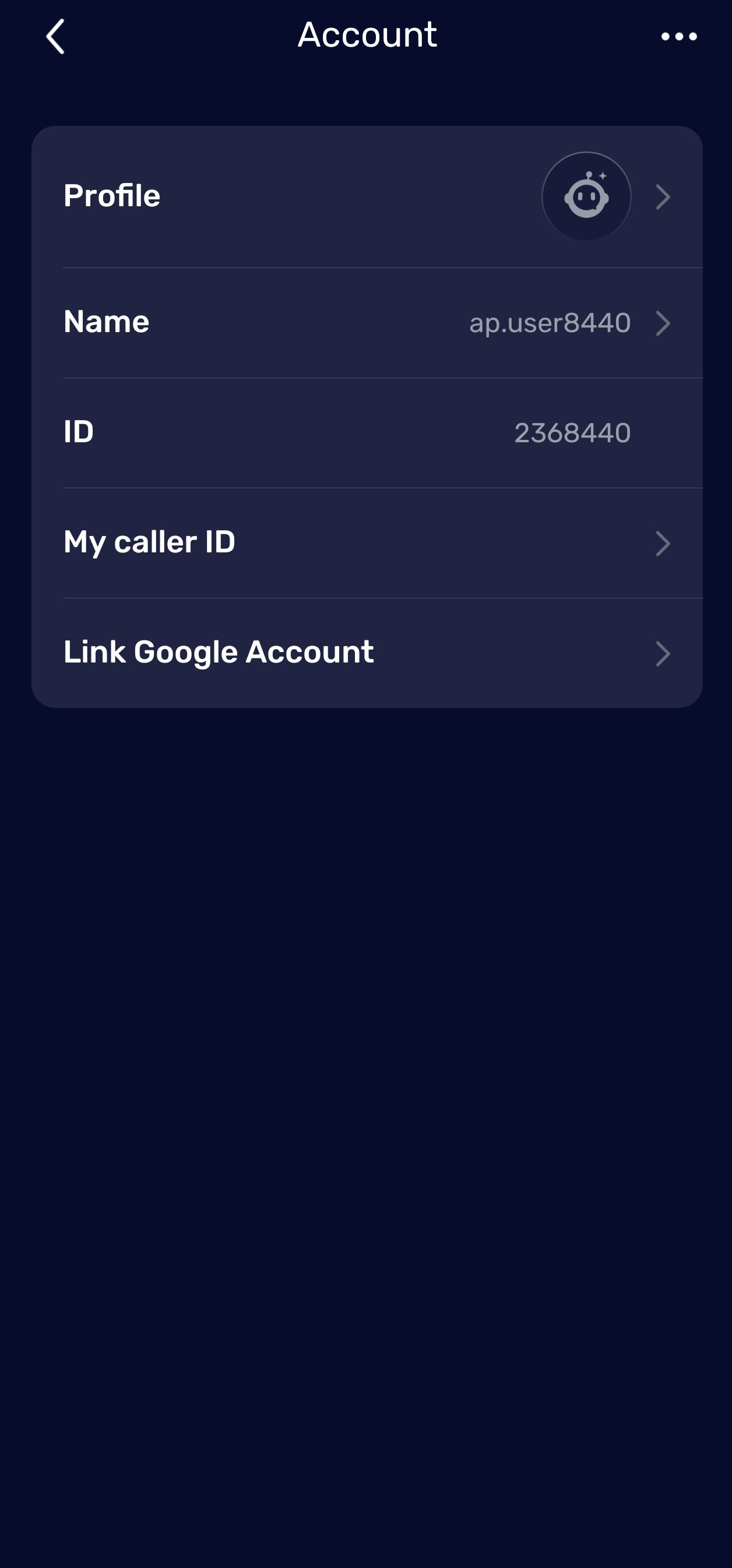
Step 2. Enter your phone number and tap “Continue”.
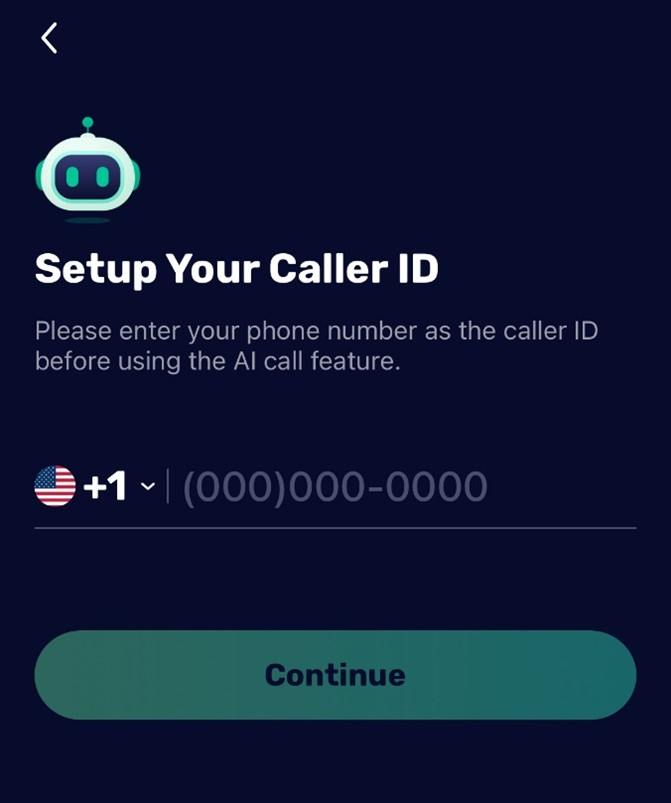
Step 3. Enter the verification code sent to your number and tap “Continue”.
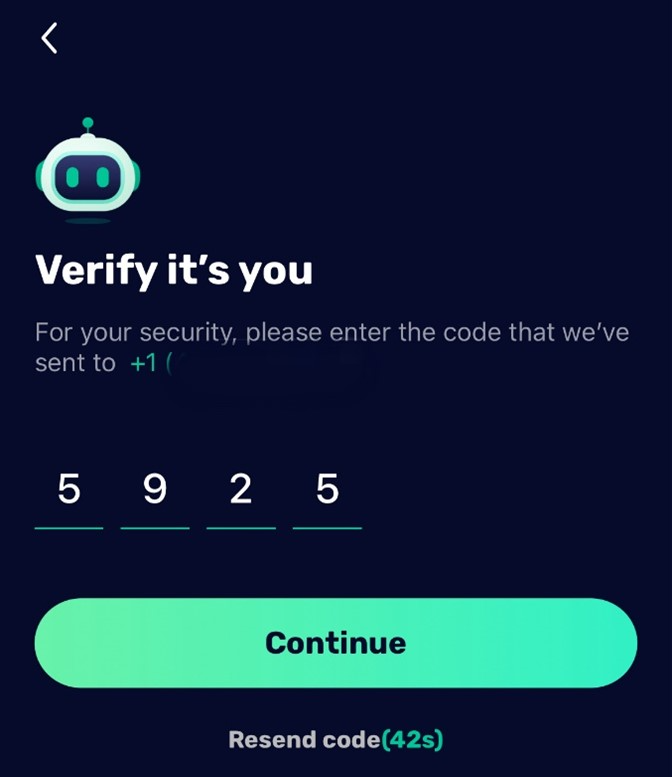
That’s it! You’re ready to start translating calls instantly!
How to Get a Second Phone Number
Step 1. Go to “Me” > “Manage My Numbers” > tap “Add New Number”, then Continue.
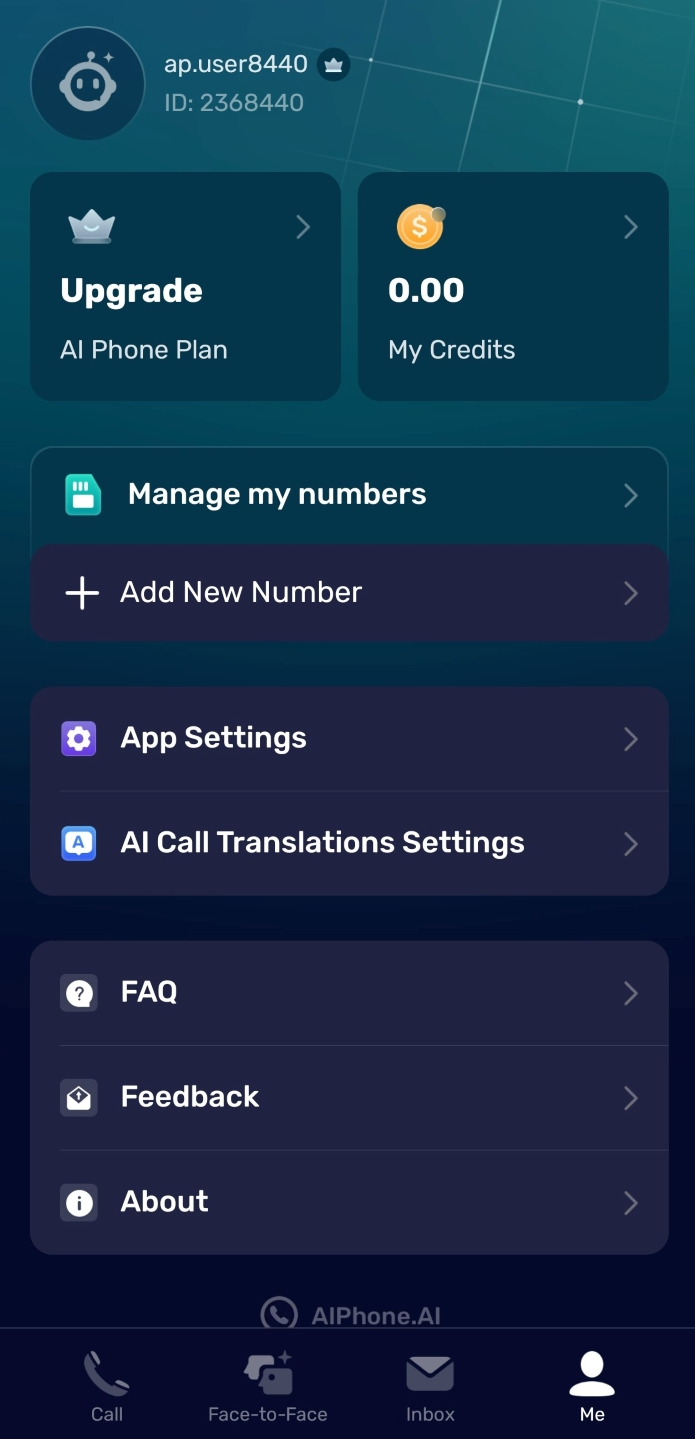
Step 2. Choose your preferred area code and tap Continue.
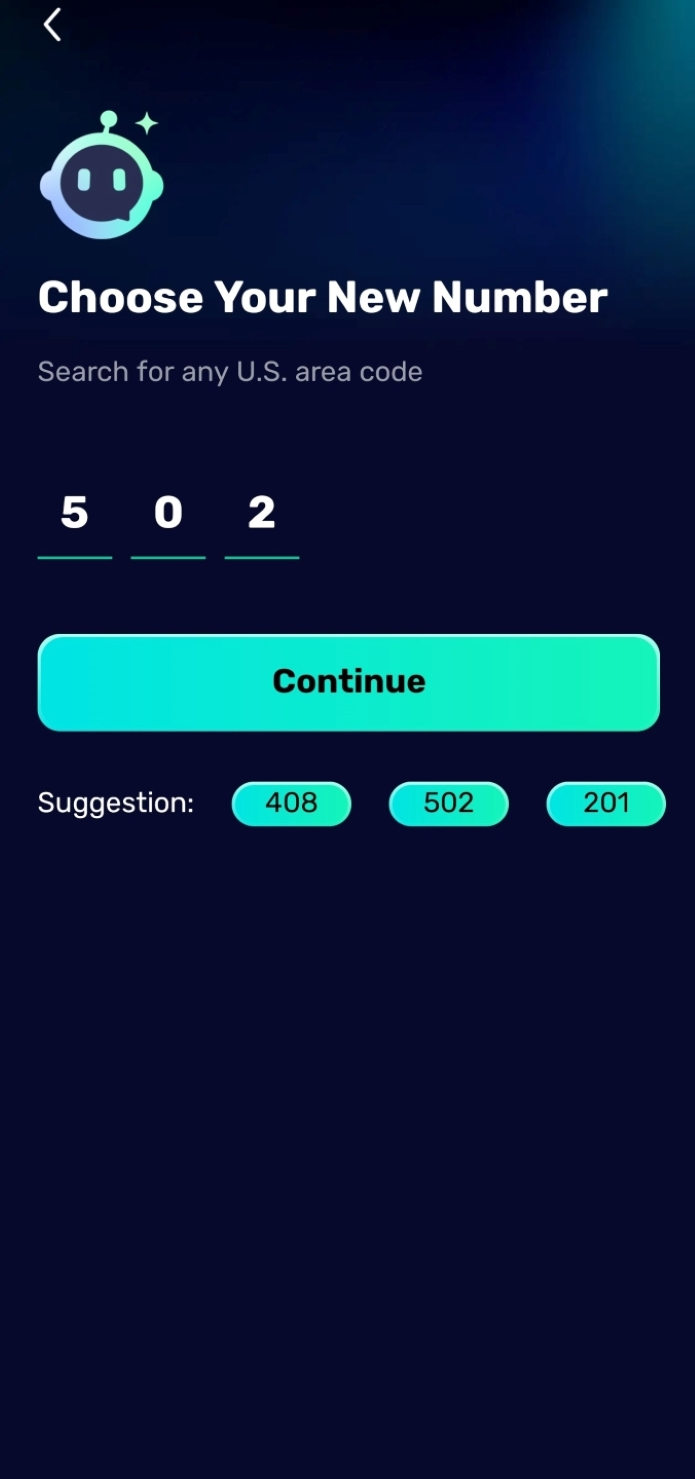
Step 3. Pick a number from the list (you can change it once a month for free).
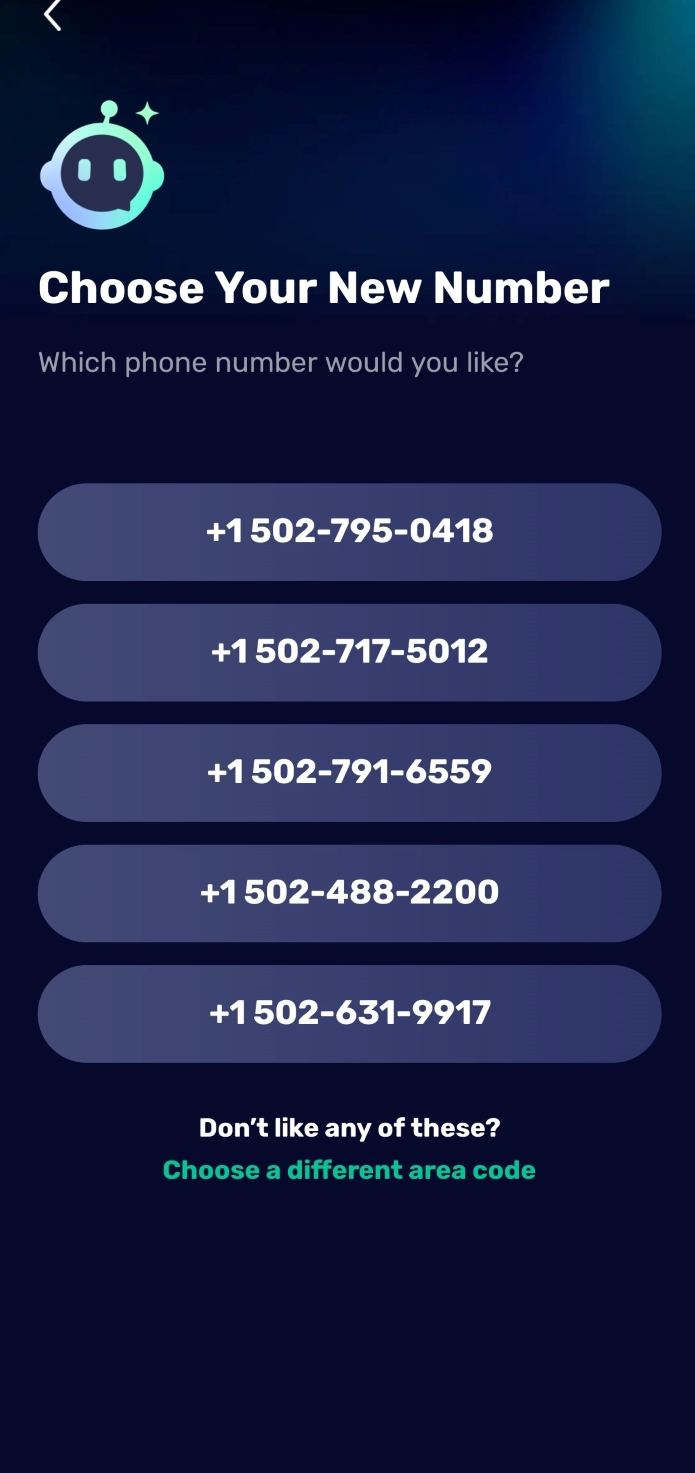
Step 4. Choose your preferred plan and tap “Continue” to complete the checkout process.
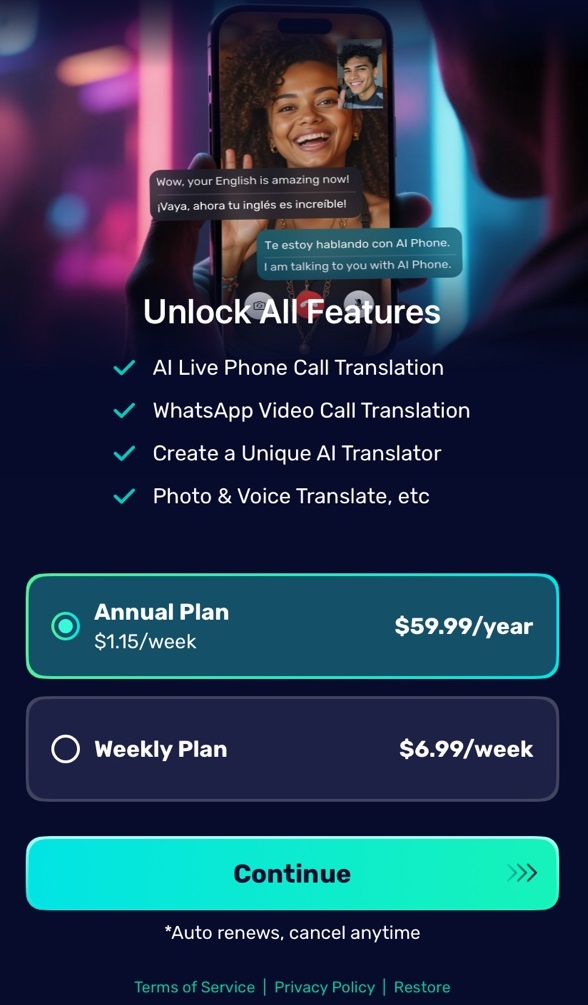
Manage your second number anytime from the “Me” → “Manage My Number” screen.
How to Use Live Phone Call Translation
AI Phone revolutionizes cross-language communication with three core translation modes designed for clarity and convenience:
- Call Captioning & Translation: Display bilingual subtitles on your screen during calls, making conversations instantly accessible for non-native speakers and the hearing impaired.
- Two-Way Voice Translation: Enable natural dialogue by converting your speech into the recipient’s language in real time, and vice versa—perfect for fluid international conversations.
- Type-to-Speak: Share complex details (like addresses or emails) by typing or pasting text, which the AI then translates and speaks aloud to the other party.
- AI Call Summary: Summarize your phone calls automatically with AI for quick review.
- Call Transcripts: Capture and store the full conversation as text for easy review, search, and sharing.
Powered by an advanced multi-language model, AI Phone handles accents, dialects, and mixed languages with ease, ensuring accurate translations even in challenging scenarios. Whether you’re negotiating a business deal, catching up with overseas friends, or navigating travel logistics, AI Phone bridges language gaps seamlessly.
How to Use It
Step 1.Tap the “Call” button at the bottom of AI Phone. You can either enter the target phone number on the keyboard or select a contact from your list. Tap the phone icon to begin.
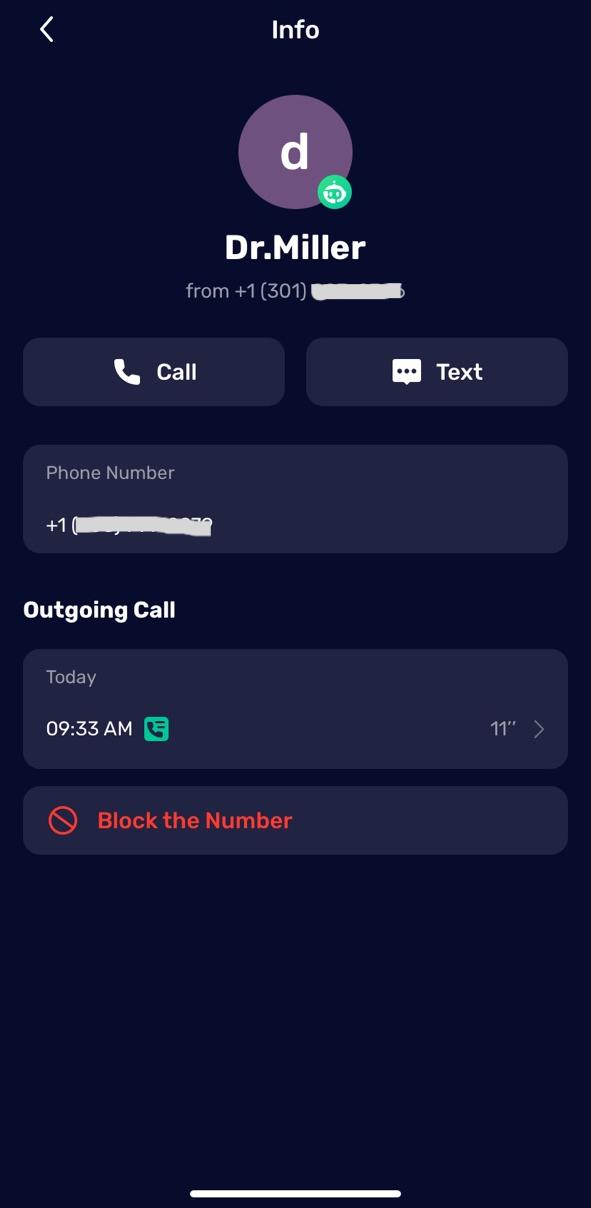
Step 2. Enable “AI Call Translation”. Select your language and your contact’s language.
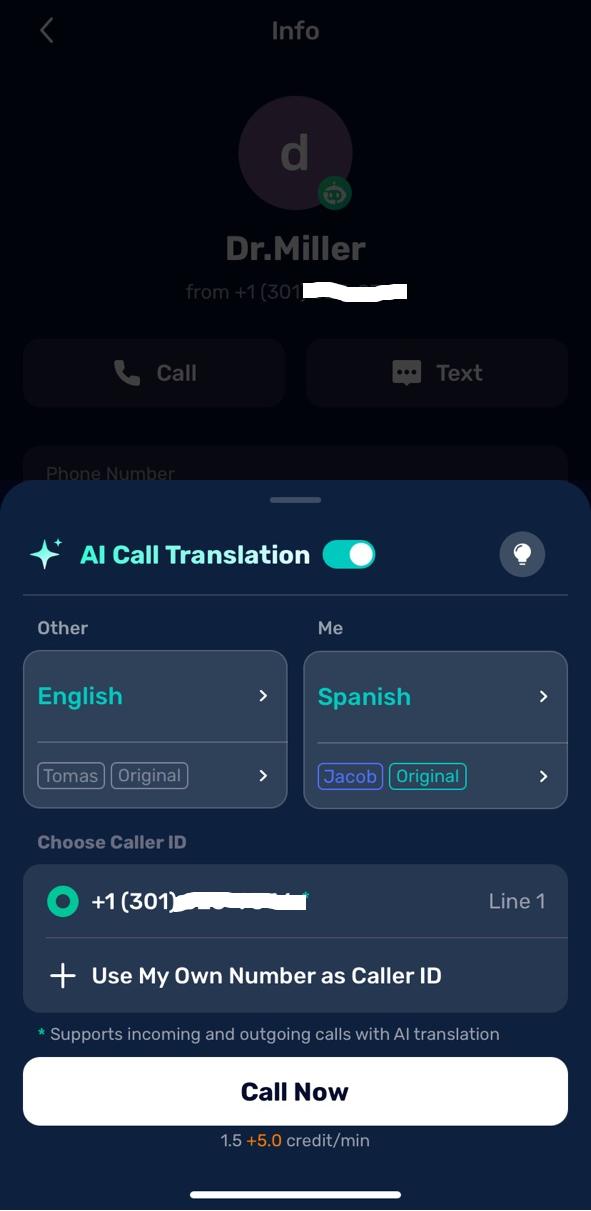
Step 3. Adjust settings: Mute Original Voice, or choose a translator voice for both ends.
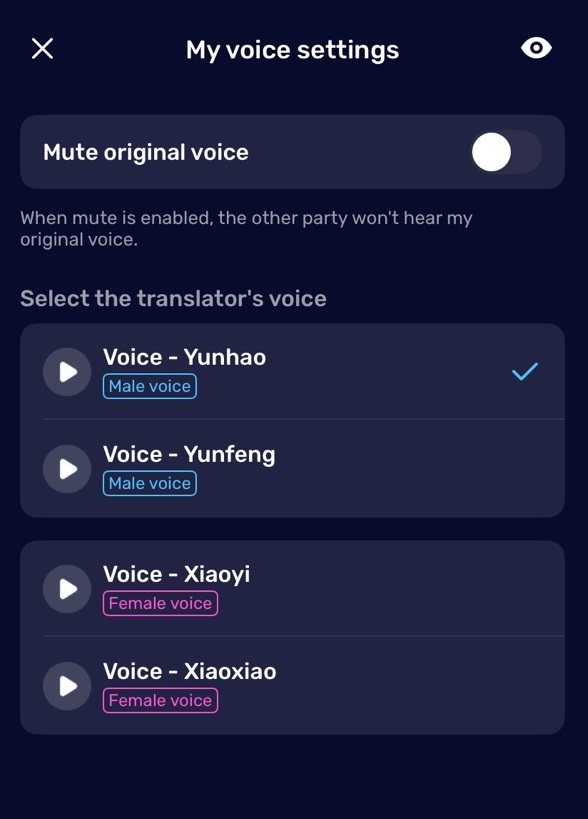
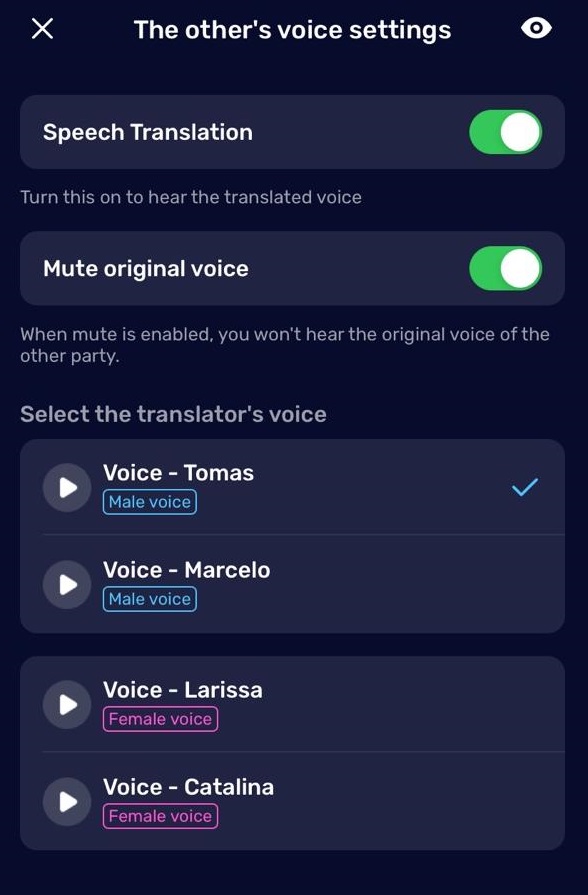
Step 4. Choose your caller ID, then tap “Call Now” to start the conversation. Enjoy real-time translation during your call.
- You’ll hear the other speaker in your language. They’ll hear you in theirs.
- Mute original voices if you prefer to hear only translations.
- Use “Text-to-Speech” for typed communication.
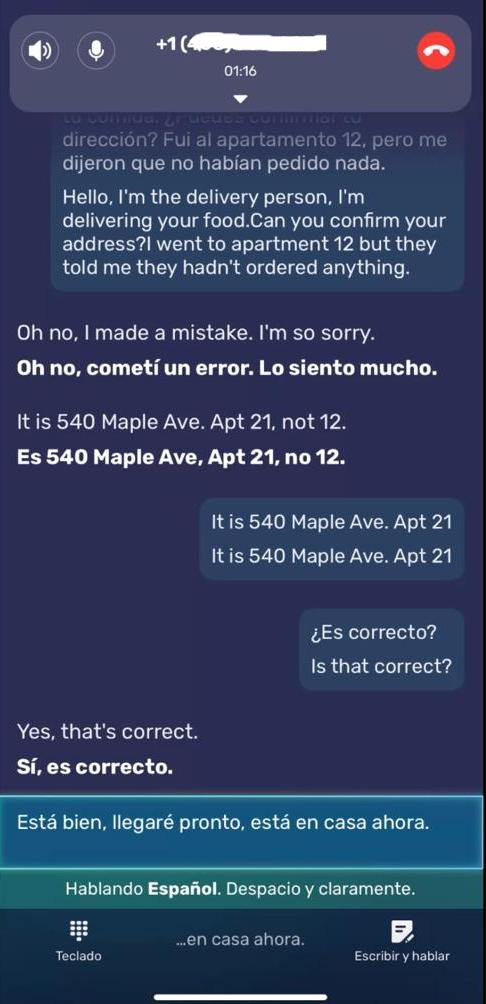
Step 5. After the call, a summary is generated automatically.
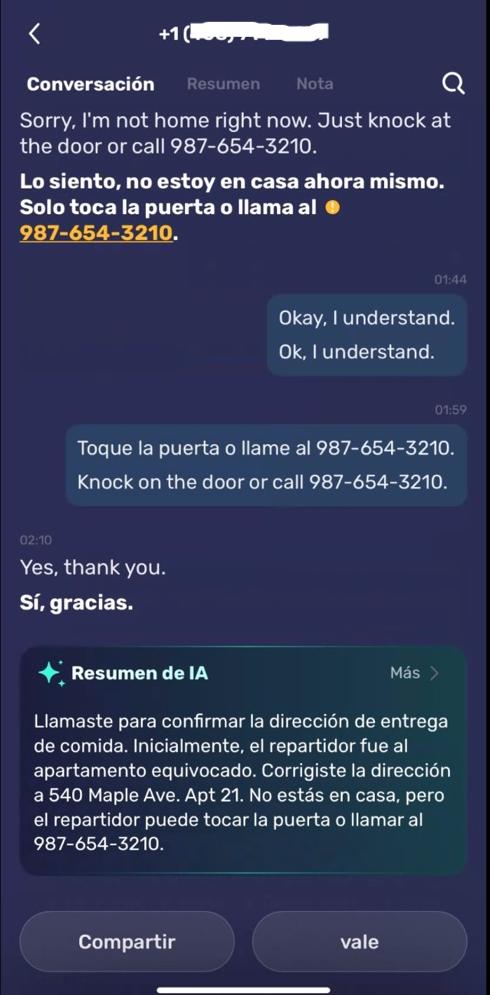
Step 6. To view transcripts: Go to the “Calls” tab → “Transcripts” → Select the call to view summary, notes, and share options.
How to Use Video Call Translation
Translate real-time video or voice calls in apps like WhatsApp, WeChat, LINE, and Telegram.
Take WhatsApp as example.
Step 1. Tap the camera icon on the “Call” page. Choose “WhatsApp Call Translation” or “WeChat Call Translation.”
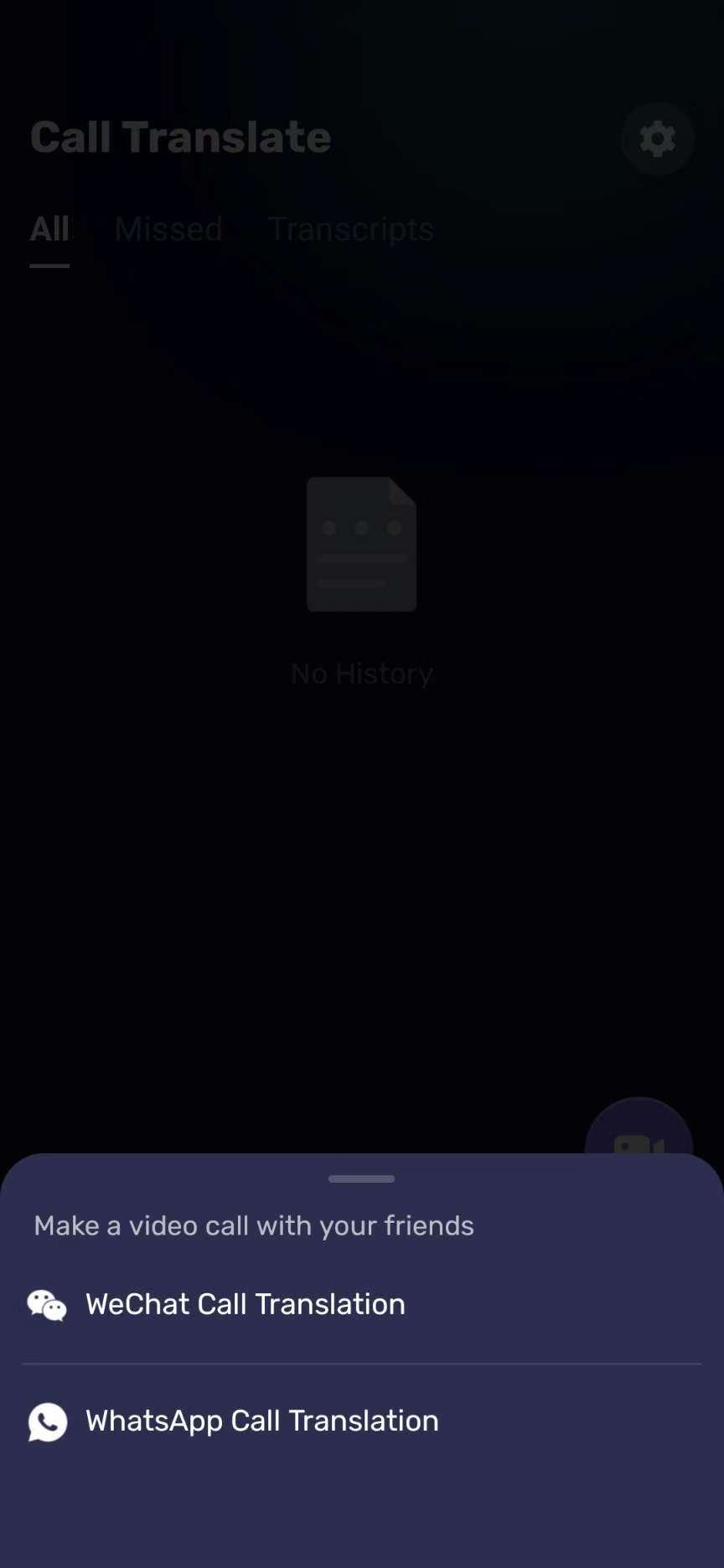
Step 2. Select your language and your contact’s language.
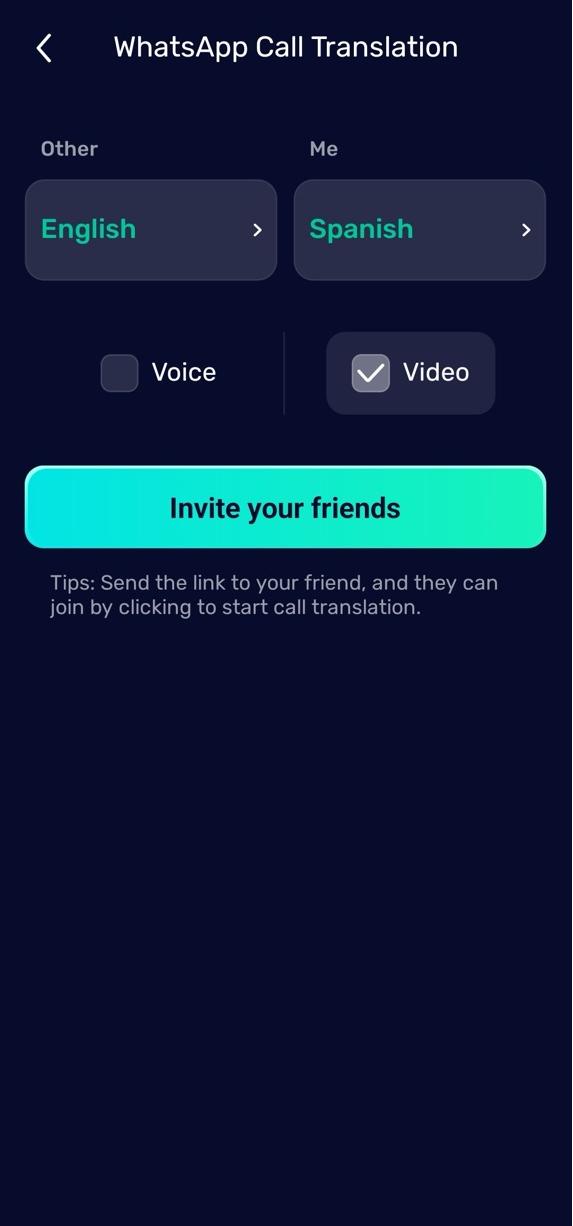
Step 3. Choose Video Call or Voice Call, then share the invitation link via your messaging app.
✅ The recipient doesn’t need to download the app. Once they click the link, live translation begins automatically.
How to Use Face-to-Face Translation
Step 1.Tap “Face-to-Face”, then tap “Translate Now”.
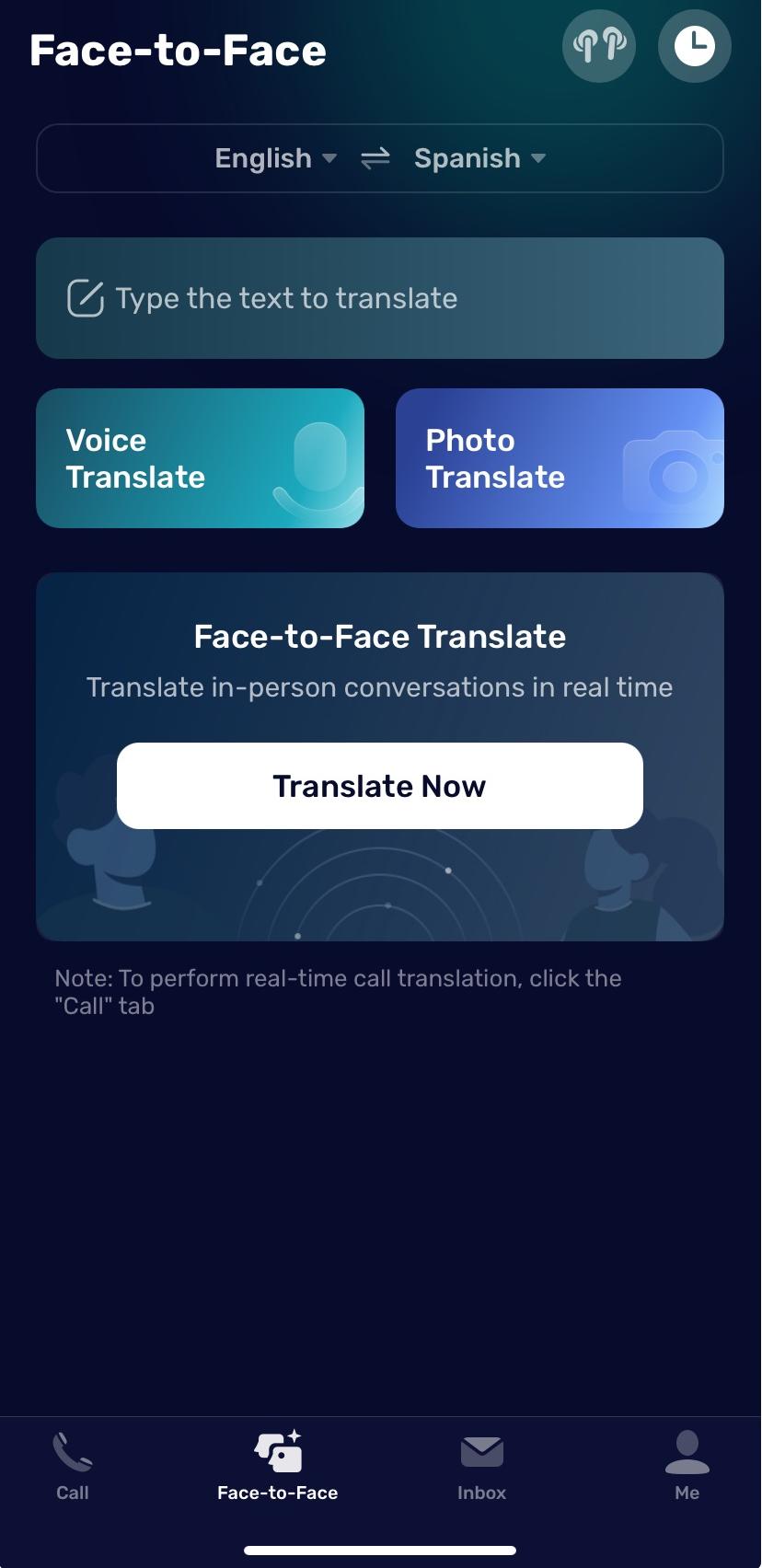
Step 2. Set your language and your partner’s language.
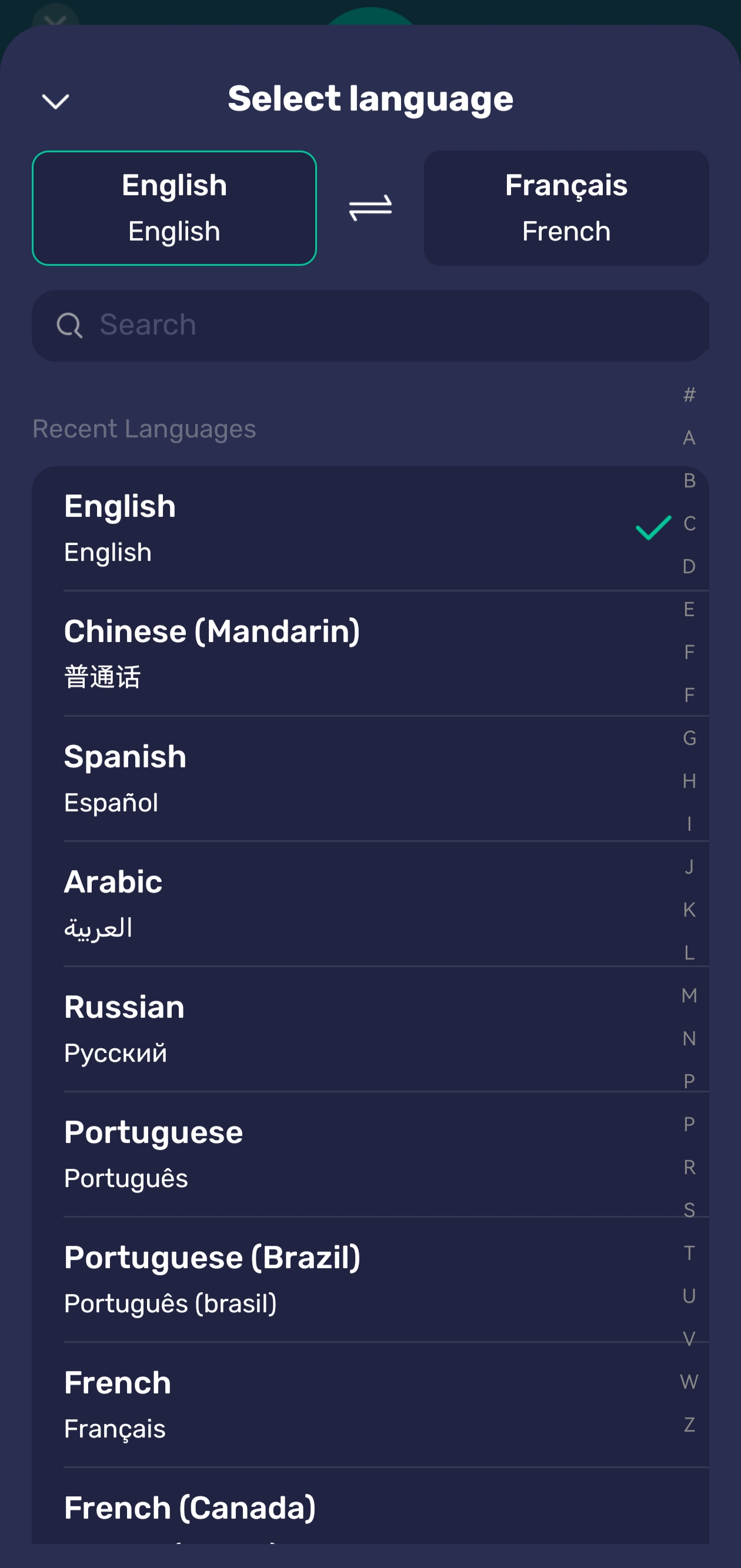
Step 3. Tap the microphone to start speaking. Tap again to stop. Your voice is translated in voice in the other speaker’s language and displayed in both languages for your partner instantly.
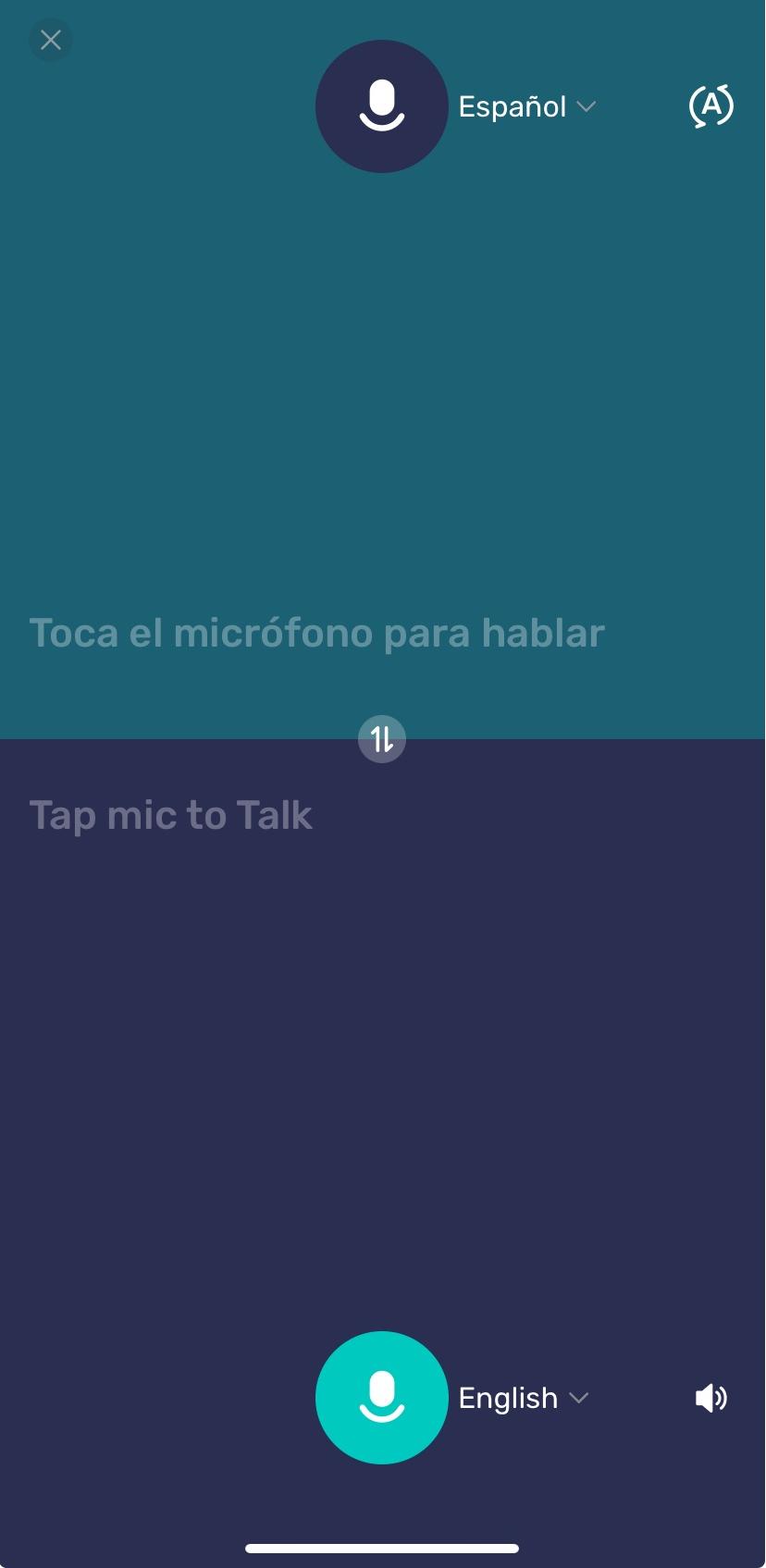
Photo and Camera Translation
Step 1. Tap “Face-to-Face”, then “Photo Translation.”
Step 2.Select the source and target languages at the bottom of the screen.
Step 3. Tap “Photos” to upload an image or use your camera to capture new content. The text will be automatically detected and translated.

You’re All Set!
With AI Phone, you now have access to a comprehensive suite of translation tools—all in one app:
- Real-time phone call translation
- Voice and video call translation for top messaging apps like WhatsApp, Telegram, etc.
- Face-to-face conversation translation
- Instant voice translation
- Instant text and photo translations
- Private second phone number
- Seamless integration with our own translator earbuds for hand-free translation