Live transcription have revolutionized accessibility, making it easier for individuals with hearing impairments to engage with spoken content in real time. These transcripts not only enhance accessibility but also improve comprehension for all users. Despite their usefulness, iPhones do not natively support live transcription features. However, there’s a workaround that allows iPhone users to enjoy this valuable functionality.
Live Transcription: A Game-Changer in Accessibility
Live transcription provide real-time text representations of spoken content, whether it’s a conversation, a lecture, or a presentation. Apparently, this feature benefits individuals who are deaf or hard of hearing, as well as those learning a new language or seeking clarification during discussions. However, it benefits everyone who wants to dig out the main idea from piles of random information like a meeting, an article, an interview, etc. It’s especially designed for those who are too busy to follow each word of the content.
Unfortunately, iPhones lack native support for live transcription, posing a limitation for users who rely on this accessibility feature.
The Solution: AI Phone App for Live Call Transcription on iPhone
To overcome the absence of native live transcript support on iPhones, users can turn to third-party applications like AI Phone. AI Phone harnesses the power of artificial intelligence to provide live call transcription services directly on your iPhone. In addition, AI summary feature is also provided by AI Phone to help users grasp the core of a meeting or a dialogue. What is said may not be what is to be done. Useless information can and should be filtered out so that the really important information can be maintained.
Enabling Live Transcription with AI Phone: Step-by-Step Guide
Step 1. Download AI Phone.
The app is available for free and is compatible with most iPhone models. Additionally, it also supports Google Play.
Step 2. Install and Launch.
Once the download is complete, install the AI Phone app. There are two options you can select as you launch the app, select a phone number or use your phone number. The former directs users to buy a new phone number on AI Phone as their second phone number while the latter allows users to link their AI Phone function to their own phone numbers.
Step 3. Enable Live Transcript on the app.
Go to your contacts on AI Phone and find the person you want to call. Tap the icon like a phone. Enable “Live Transcript” on the setup list, choose the transcription language, and you’ll be able to enjoy the Live Transcript and Call Summary feature.
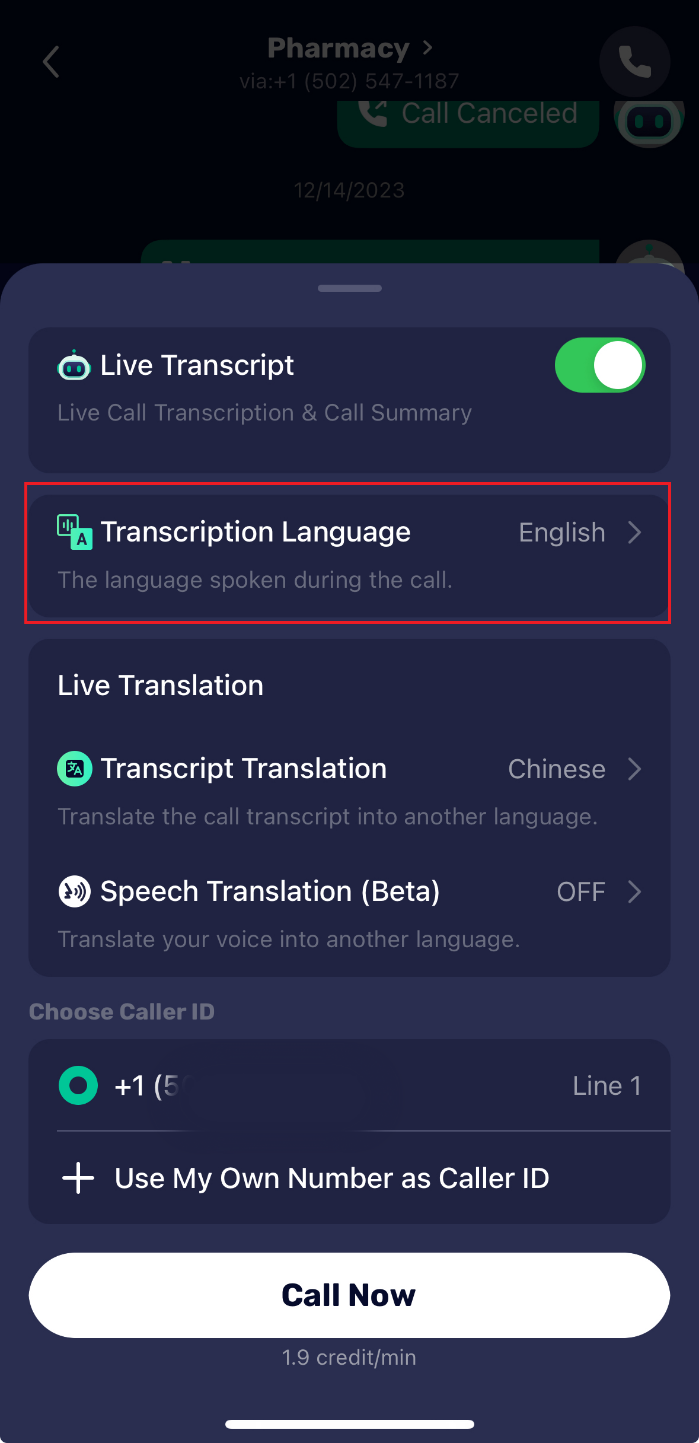
The video below shows how fast AI Phone can follow speakers’ speech speed no matter how fast they speak.
Conclusion
While iPhones may lack native support for live transcription features, third-party applications like AI Phone offer viable solutions for users seeking accessibility and convenience. By following the steps outlined above, iPhone users can empower themselves with real-time transcription capabilities, enriching their communication and learning experiences in diverse settings.